Outline
My hobby is developing applications with React Native, so I have many applications and take much time when I deploy the applications.
- My hobby application list: App List
So, I searched about how to deploy automatically the applications and finally, I found Fastlane tool.
- Official site: Fastlane
In this blog post, you can see how to deploy automatically an application, which is developed by React Native, via Fastlane (Not only React Native apps but also Native app can be deployed, so If you’re Native application developer, it’s also helpful.)
If you don’t know details about React Native deployment, see the previous blog posts.
- iOS
- Android
Fastlane
fastlane is the easiest way to automate beta deployments and releases for your iOS and Android apps. It handles all tedious tasks, like generating screenshots, dealing with code signing, and releasing your application.
You can simply make automatically deployment scripts of test and release for iOS and Android. Not only deployment but also screenshots, code signing and app store info can be changed via Fastlane.
This blog post will only cover the beta/release deployment part not include screenshots and app store info.
If you want to know how to make screenshots and register app store info, see the official stie.
- Official site: Fastlane
Installation
You can install Fastlane via executing the command below.
# Using RubyGems
sudo gem install fastlane -NV
# Alternatively using Homebrew
brew cask install fastlane
The official site introduces the installation via Homebrew and RubyGems.
In my case, I installed via Homebrew and tested it, but not working well. So, I re-installed via RubyGems and working well. Therefore, I recommend you to install via RubyGems. If you try to install via Homebrew and not working well, try to re-install via RubyGems.
iOS
Let’s make automatic deployment of the application developed by React Native via Fastlane
Initialization of Faslane for iOS
execute the command below to initialize Fastlane for iOS.
cd ios
fastlane init
After executing, you can see the screen like below.
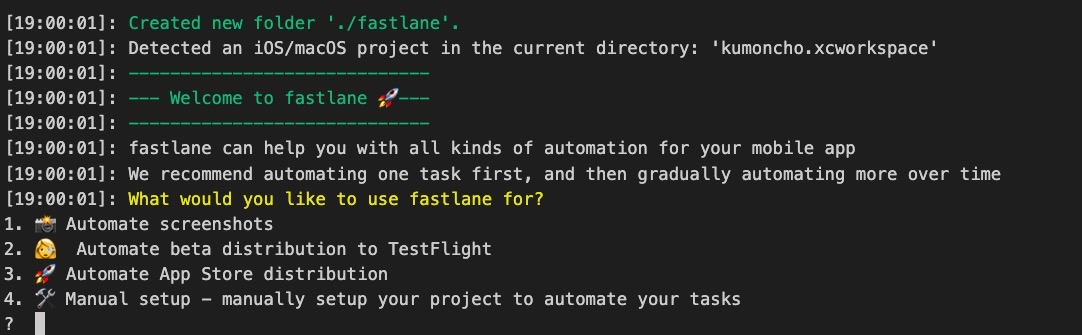
You can simply select 2 for Testflight deployment and 3 for App store deployment.
2. Automate beta distribution to TestFlight
3. Automate App Store distribution
In here, I selected 2.

After selecting 2, you can see the screen like below to select iOS project. If you don’t develop TV app, select 2 for React Native iOS project.
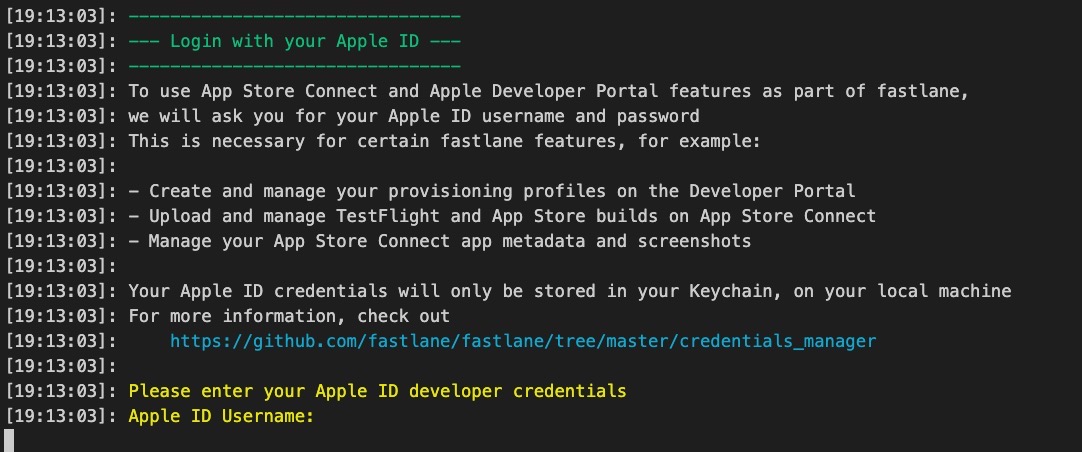
After selecting React Native iOS project, you can see the Apple login screen like above. Insert your login ID when you login Apple store connect.
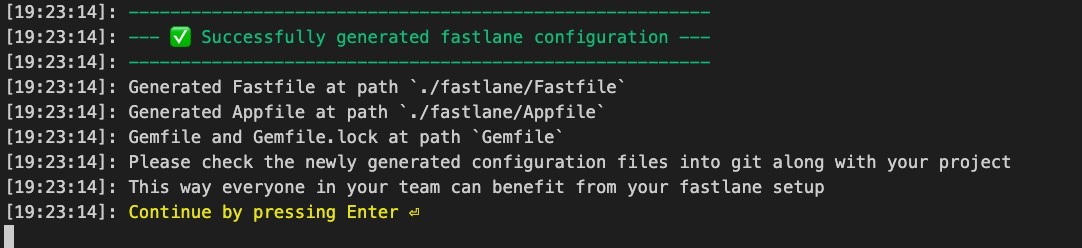
In my case, I’ve already logged in, so I can see the screen like above. If you login at the first time, you can see Two-factor authentication process. Just follow instructions to finish it.
After it, you can see Continue by pressing Enter on the screen many times. Press Enter key to finish the configuration.
iOS Fastlane folders and files
After the configuration, you can see the folders and files in React Native ios folder like below.
|- fastlane
| |- Appfile
| |- Fastfile
|- Gemfile
|- Gemfile.lock
Let’s see the details about them.
- fastlane folder: the folder includes Fastlane configuration file and executing file.
- Gemfile, Gemfile.lock: Fastlane is made of Ruby. These files are the library installation files for executing Fastlane.
The fastlane/Appfile file is the configuration file to execute Fastlane. You can see the contents like below after removing the comment out.
app_identifier("io.github.dev-yakuza.kumoncho")
apple_id("[email protected]")
itc_team_id("119423059")
team_id("WFDJCJXQZ6")
Appfile is the Fastlane configuration file for iOS depoyment. this is a very simple file, so I just skip to introduce this file.
The fastlane/Fastfile file is the executing file for deploying the app. After removing the comment out, you can see the contents like below.
default_platform(:ios)
platform :ios do
desc "Push a new beta build to TestFlight"
lane :beta do
increment_build_number(xcodeproj: "kumoncho.xcodeproj")
build_app(workspace: "kumoncho.xcworkspace", scheme: "kumoncho")
upload_to_testflight
end
end
You can execute the file via the command below.
# cd ios
fastlane beta
If you execute the command like above to execute Fastlane, Fastlane will update iOS app build number(increment_build_number), build the app(build_app) and upload it to Testflight(upload_to_testflight).
Modify the executing file for iOS
We can not automatically deploy perfectly the app by the basically provided file. so, modify fastlane/Fastfile like below.
default_platform(:ios)
platform :ios do
def updateVersion(options)
if options[:version]
version = options[:version]
else
version = prompt(text: "Enter the version type or specific version\n(major, minor, patch or 1.0.0): ")
end
re = /\d+.\d+.\d+/
versionNum = version[re, 0]
if (versionNum)
increment_version_number(
version_number: versionNum
)
elsif (version == 'major' || version == 'minor' || version == 'patch')
increment_version_number(
bump_type: version
)
else
UI.user_error!("[ERROR] Wrong version!!!!!!")
end
end
desc "Push a new beta build to TestFlight"
lane :beta do |options|
cert
sigh(force: true)
updateVersion(options)
increment_build_number(xcodeproj: "kumoncho.xcodeproj")
build_app(workspace: "kumoncho.xcworkspace", scheme: "kumoncho")
upload_to_testflight
end
desc "Push a new release build to the App Store"
lane :release do |options|
cert
sigh(force: true)
updateVersion(options)
increment_build_number(xcodeproj: "kumoncho.xcodeproj")
build_app(workspace: "kumoncho.xcworkspace", scheme: "kumoncho")
upload_to_app_store(
force: true,
reject_if_possible: true,
skip_metadata: false,
skip_screenshots: true,
languages: ['en-US', 'ja','ko'],
release_notes: {
"default" => "bug fixed",
"en-US" => "bug fixed",
"ja" => "バグ修正",
"ko" => "버그 수정"
},
submit_for_review: true,
automatic_release: true,
submission_information: {
add_id_info_uses_idfa: true,
add_id_info_serves_ads: true,
add_id_info_tracks_install: true,
add_id_info_tracks_action: false,
add_id_info_limits_tracking: true,
export_compliance_encryption_updated: false,
}
)
end
end
Let’s see the details about it.
def updateVersion(options)
if options[:version]
version = options[:version]
else
version = prompt(text: "Enter the version type or specific version\n(major, minor, patch or 1.0.0): ")
end
re = /\d+.\d+.\d+/
versionNum = version[re, 0]
if (versionNum)
increment_version_number(
version_number: versionNum
)
elsif (version == 'major' || version == 'minor' || version == 'patch')
increment_version_number(
bump_type: version
)
else
UI.user_error!("[ERROR] Wrong version!!!!!!")
end
end
I defined the function that makes the user insert the app version.
lane :beta do |options|
cert
sigh(force: true)
updateVersion(options)
...
Added |options| to get the parameters when the user executes the command and send it to the function we defined above.
You can execute the new script to execute the command like below.
# fastlane beta version:1.0.0
# fastlane beta version:major
# fastlane beta version:minor
fastlane beta version:patch
If you don’t insert the version, the script will wait for user input.
def updateVersion(options)
if options[:version]
version = options[:version]
else
version = prompt(text: "Enter the version type or specific version\n(major, minor, patch or 1.0.0): ")
end
...
Also, I used cert to get the certification and sigh(force: true) to connect the provisioning profile.
Until now, we talked about Testflight deployment. Let’s see the details about the release deployment.
desc "Push a new release build to the App Store"
lane :release do |options|
cert
sigh(force: true)
updateVersion(options)
increment_build_number(xcodeproj: "kumoncho.xcodeproj")
build_app(workspace: "kumoncho.xcworkspace", scheme: "kumoncho")
upload_to_app_store(
force: true,
reject_if_possible: true,
skip_metadata: false,
skip_screenshots: true,
languages: ['en-US', 'ja','ko'],
release_notes: {
"default" => "bug fixed",
"en-US" => "bug fixed",
"ja" => "バグ修正",
"ko" => "버그 수정"
},
submit_for_review: true,
automatic_release: true,
submission_information: {
add_id_info_uses_idfa: true,
add_id_info_serves_ads: true,
add_id_info_tracks_install: true,
add_id_info_tracks_action: false,
add_id_info_limits_tracking: true,
export_compliance_encryption_updated: false,
}
)
end
It’s the same until the build app that we’ve seen in Testflight script. I added the script below to upload the built app to App store.
upload_to_app_store(
force: true,
reject_if_possible: true,
skip_metadata: false,
skip_screenshots: true,
languages: ['en-US', 'ja','ko'],
release_notes: {
"default" => "bug fixed",
"en-US" => "bug fixed",
"ja" => "バグ修正",
"ko" => "버그 수정"
},
submit_for_review: true,
automatic_release: true,
submission_information: {
add_id_info_uses_idfa: true,
add_id_info_serves_ads: true,
add_id_info_tracks_install: true,
add_id_info_tracks_action: false,
add_id_info_limits_tracking: true,
export_compliance_encryption_updated: false,
}
)
- force: make Fastlane not to generate HTML report(true)
- reject_if_possible: if the app is already waiting for the review and not reviewing yet, cancel it(true)
- skip_metadata: skip modifying App store info(metadata). We need to insert the release note, so we need to set it modifiable(false)
- skip_screenshots: I already have the deployed app and make an automatic deployment script for it, so I don’t need to upload the screenshots.(true)
- languages: the localization of the app store info. You can use the languages like
ar-SA, ca, cs, da, de-DE, el, en-AU, en-CA, en-GB, en-US, es-ES, es-MX, fi, fr-CA, fr-FR, he, hi, hr, hu, id, it, ja, ko, ms, nl-NL, no, pl, pt-BR, pt-PT, ro, ru, sk, sv, th, tr, uk, vi, zh-Hans, zh-Hant. you can see more details on the offical site.(official site) - release_notes: we must insert Release notes when we deploy iOS app. My app store localized by 3 languages, so the Release notes includes the default and 3 languages.
- submit_for_review: submit the app for review.(true)
- automatic_release: After reviewing, deploy automatically. If you don’t set this value, after reviewing, the developer will deploy manually it via the app store connect.(true)
- submission_information: it’s the answer to the encryption and advertising questions.
There are many options. You can see other options in the official site.
- Officail stie: https://docs.fastlane.tools/actions/upload_to_app_store/
- Exmaple: submission_information
Excute iOS Fastlane
We’re ready to deploy iOS via Fastlane. Let’s deploy automatically the app via Fastlane.
Execute the command below to deploy the React Native app to Testflight.
# cd ios
fastlane beta version:patch
It takes a long time to finish the deployment. After deploying, you can see the screen like below.
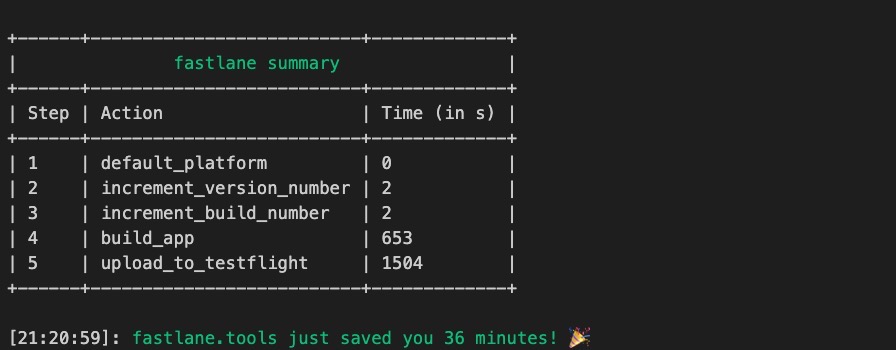
Of course, you can see the deployed well to Testflight on the App store connect.
Let’s execute the command below to deploy to App store.
# cd ios
fastlane release version:patch
You can see the screen like below after deploying.
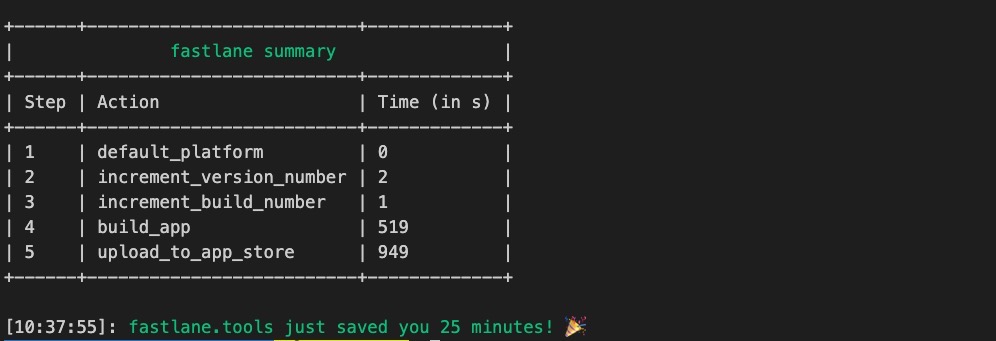
Also, you can see the deployed well on App store connect.
Android
Let’s make Fastlane deploy automatically the React Native Android app.
Create Service Account for API access
When we deploy Android app via Fastlane, Fastlane uses Google API, so we need to create Google Developer Service Account.
For createing Google Developer Service Account, click the link below to go to Google Play Console.
- Google Play Console: https://play.google.com/apps/publish/
You can see the screen like below when you go to Google Play Console.
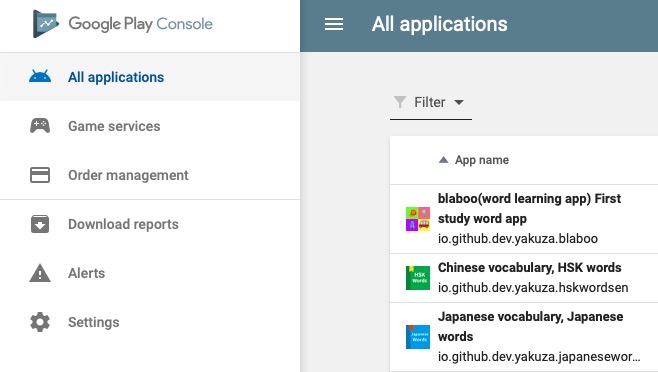
Select Settings menu on the left. And then, select API access menu under Developer account.
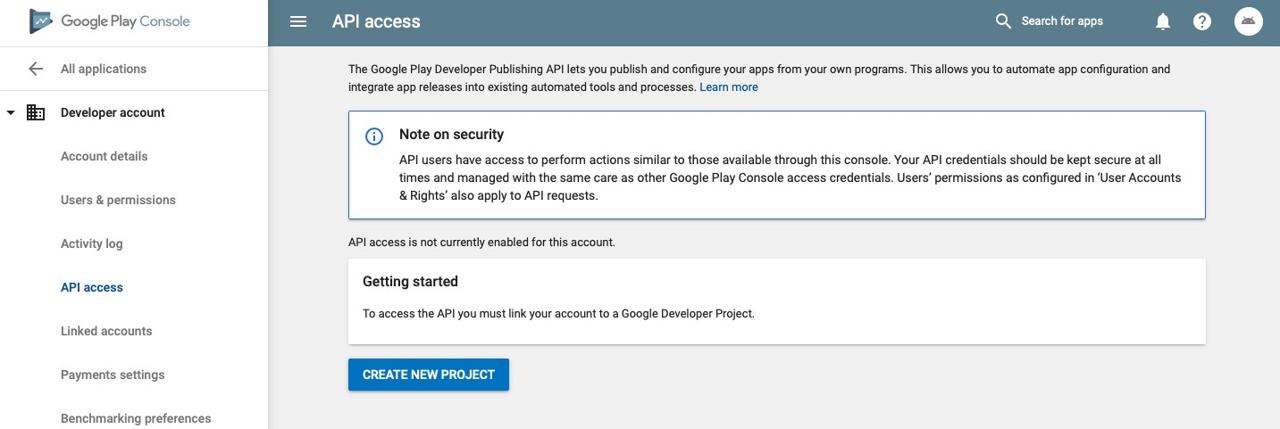
If you can see the screen like above, click CREATE NEW PROJECT button to create new project.
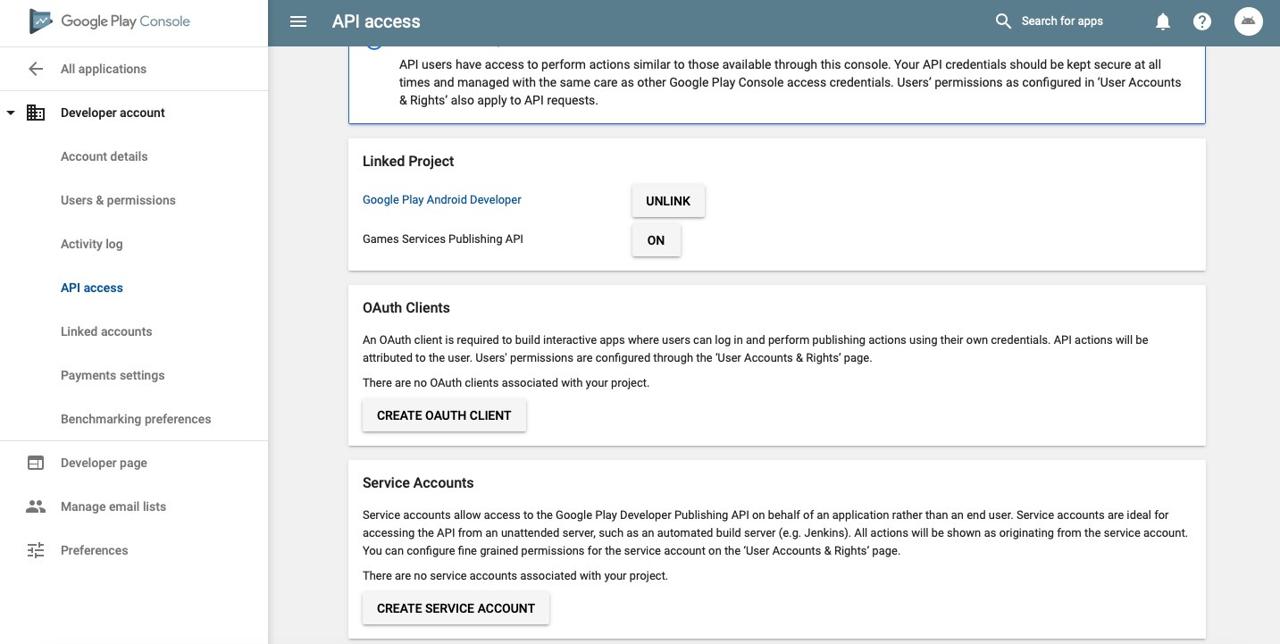
After creating new project, you can see the screen like above. When you click CREATE SERVICE ACCOUNT button on the bottom, you can see the screen like below.
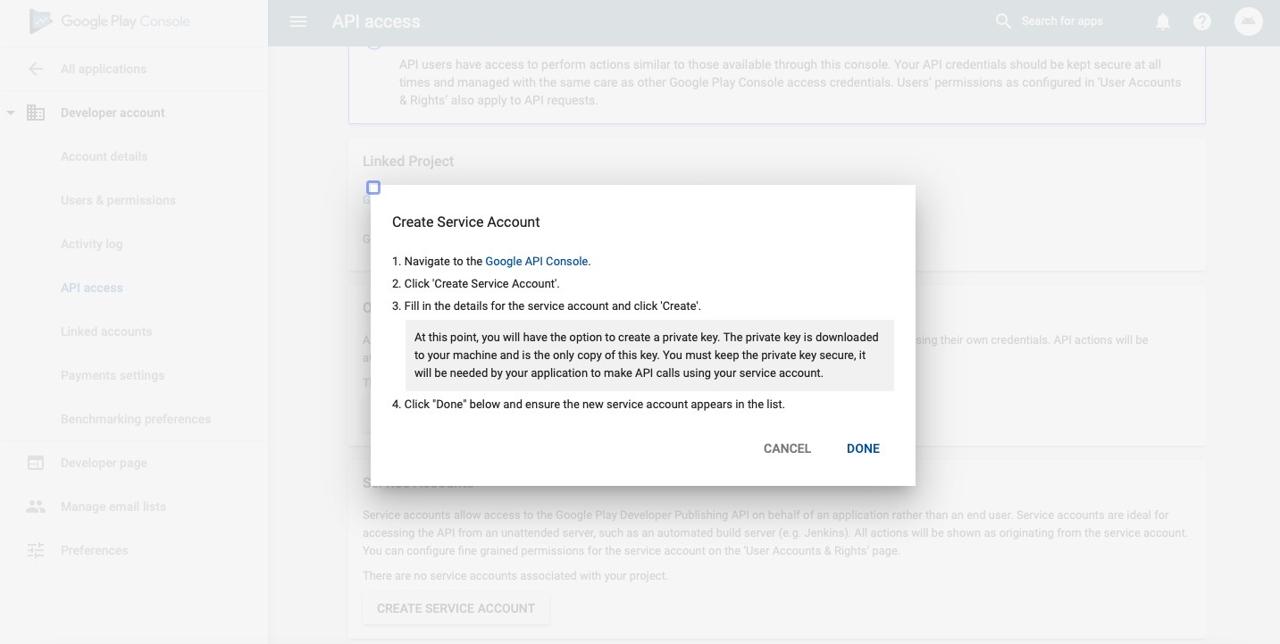
Click Google API Console link on the screen above. After it, you can see the screen like below.
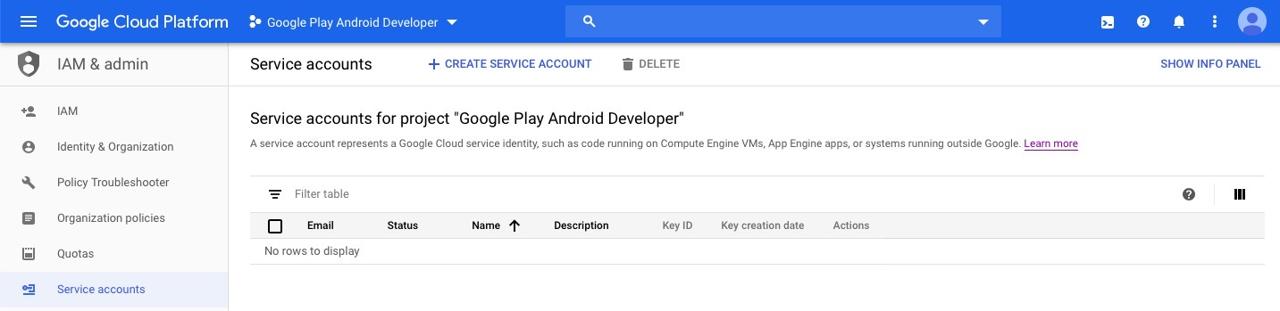
Click CREATE SERVICE ACCOUNT button on the top. After selecting, you can see the screen of createing Service account like below.
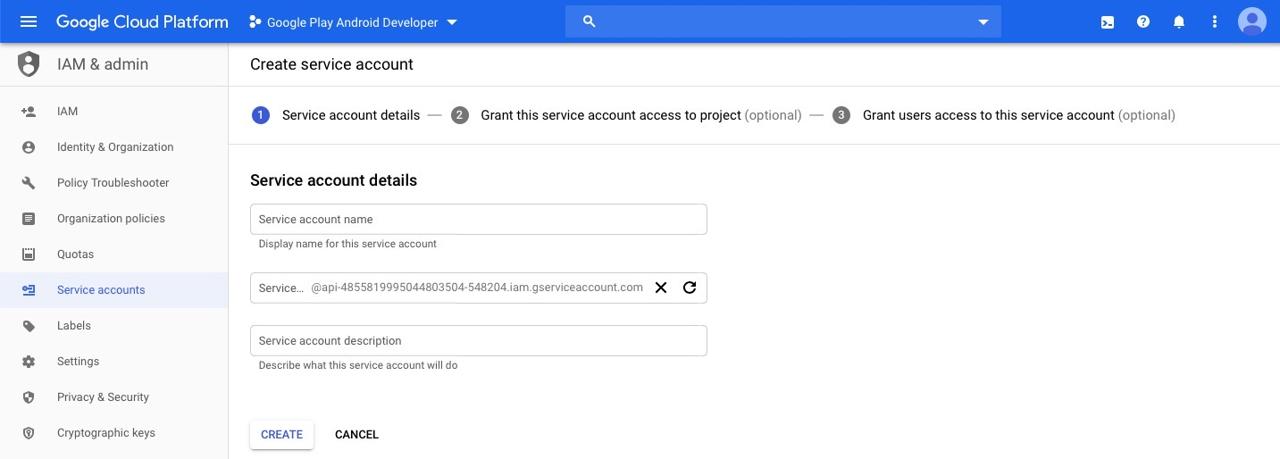
on the screen above, insert Service account name and click CREATE button to create Service account.(In my case, I inserted google-play-fastlane-deployment to Service account name)
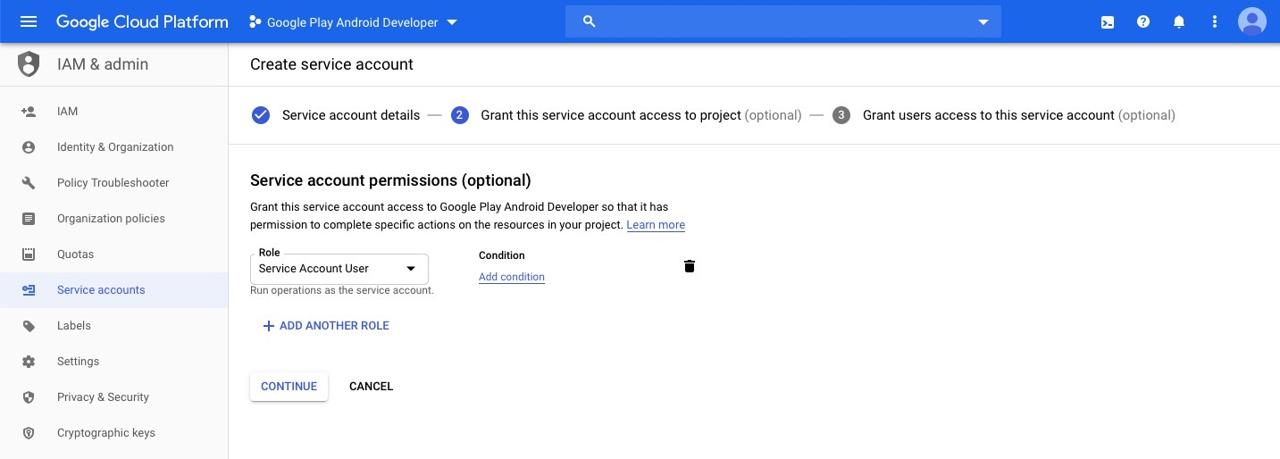
When you see the screen above, click Role and search Service Account User. After setting Service Account User to Role, click CONTINUE button.
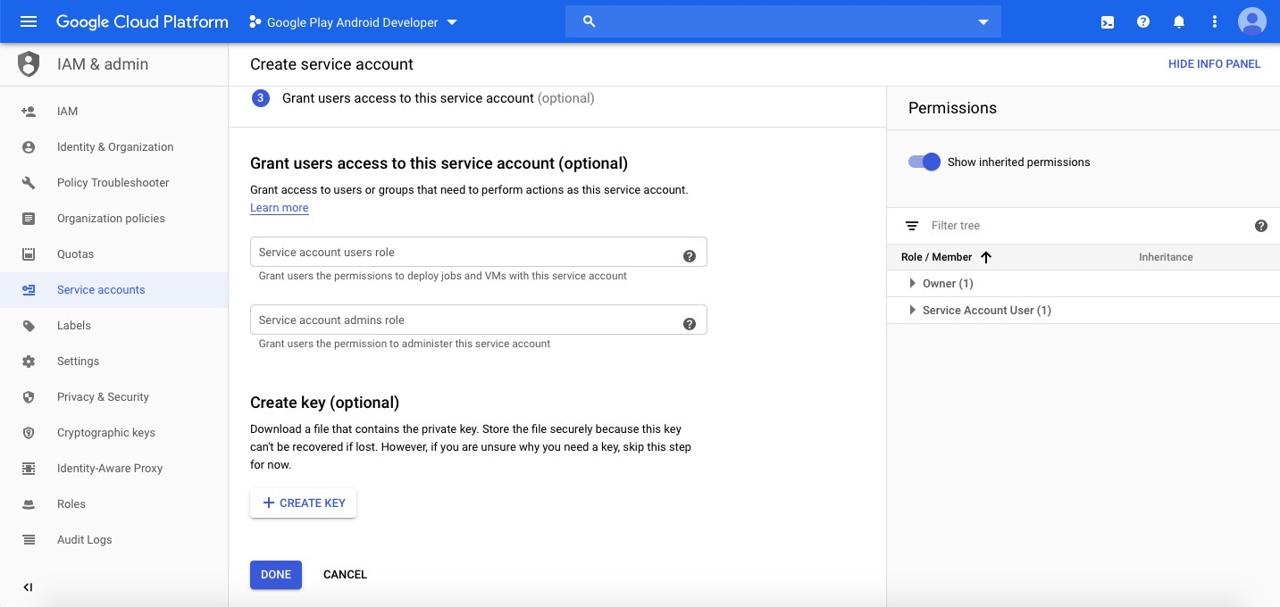
If you see the screen like above, click CREATE KEY on the bottom. check JSON and click CREATE button to create the key.
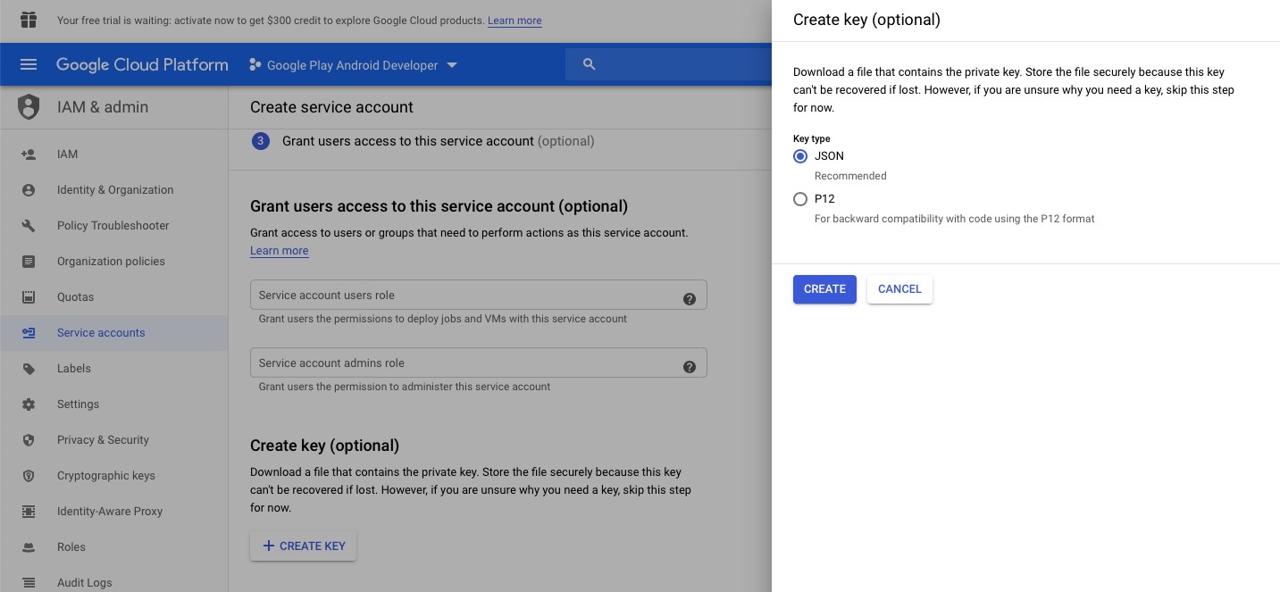
After clicking CREATE button to create the ky, JSON file is donwloaded automatically. Copy this file to React Native project android folder. And then, click DONE button to create Service Account.
And then, come back to the original screen, and clcik DONE button on the right bottom to finish to create Service Account.
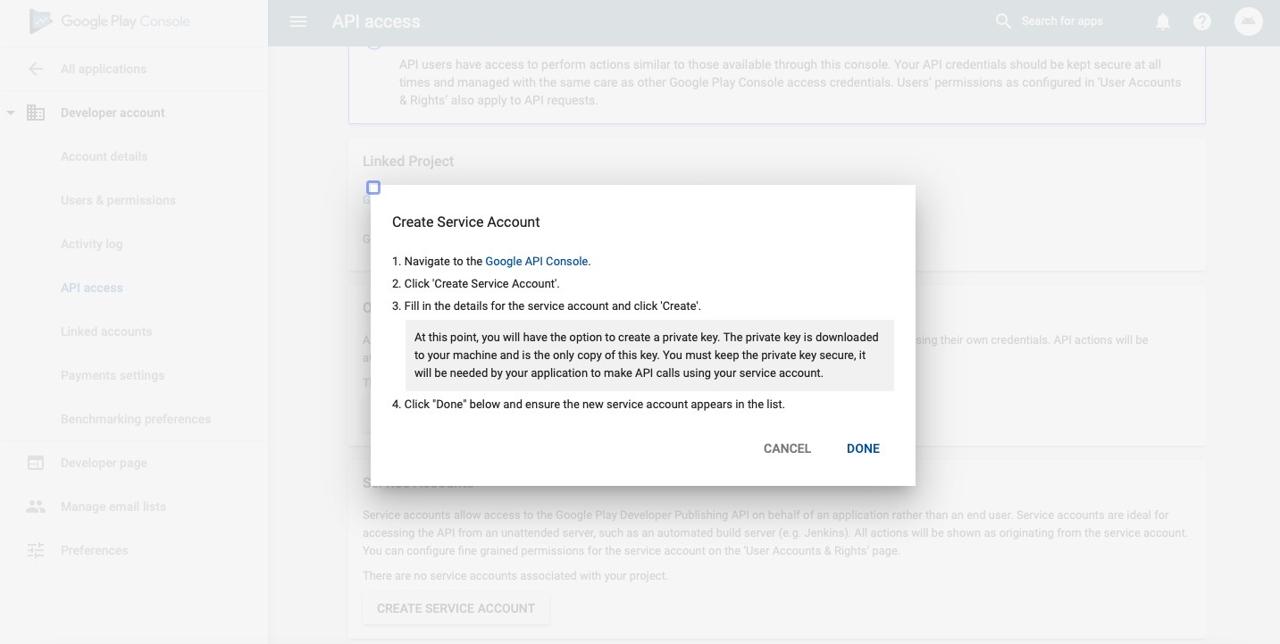
After it, you can see the different screen like below.
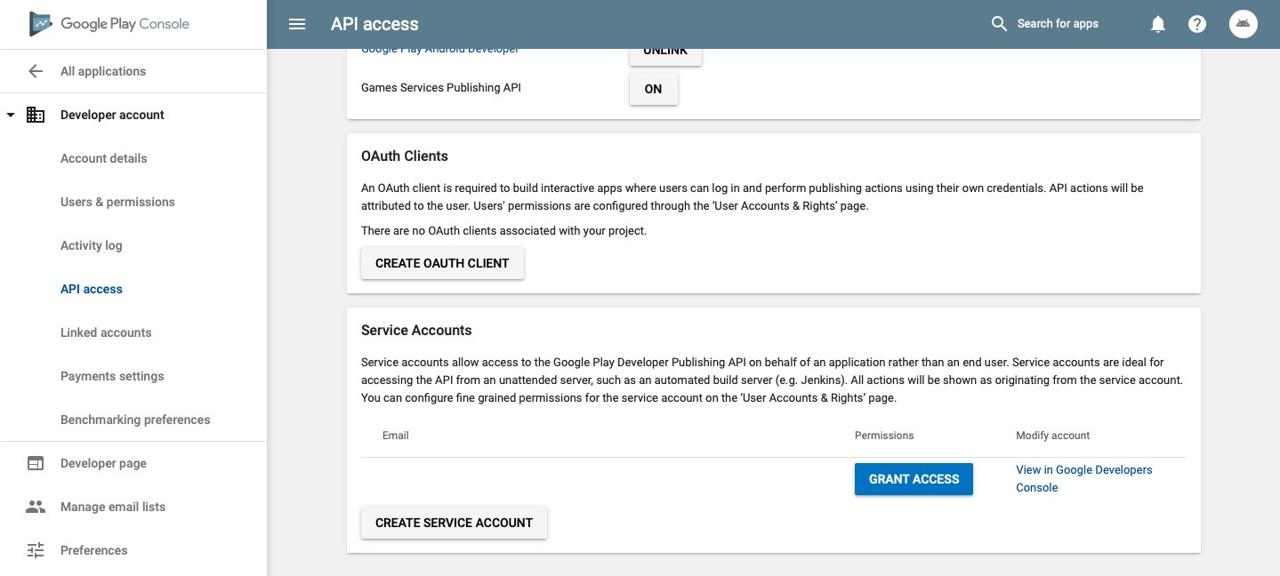
Click GRANT ACCESS button on the right bottom for granting permissions.
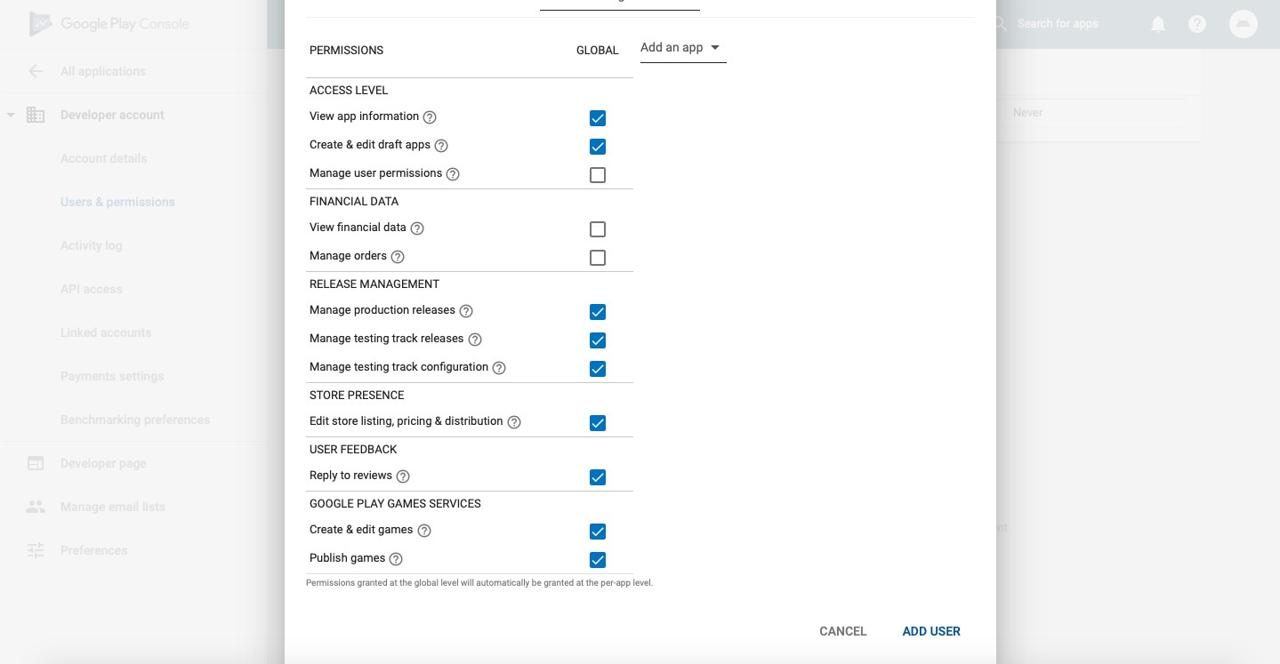
On the screen liek above, scroll to the bottom and select ADD USER to register the user.
Initialization of Faslane for Android
Let’s create Fastlane for Android. Execute the command below to create Fastlane for Android.
cd android
fastlane init
After executing, you can see the screen like below.
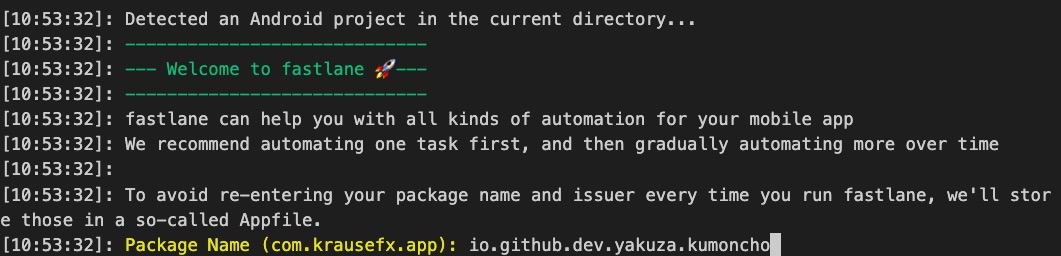
Insert Pacakage Name of Android project.(ex> io.github.dev.yakuza.kumoncho) After then, you can see the JSON file path screen like below.

we downloaded JSON file and copied it to android folder when we created Service Account. insert this file path.(ex> app-xxx.json)

Next, Fastlane asks you to download Store info(metadata). I have already the deployed app and just make automatic deployment, so I don’t need to update Store info. Therefore, insert n to skip downloading the store info.
After it, you can see the Continue by pressing Enter screen many times. Just press Enter key to complete the configuration.
Android Fastlane folders and files
After the configuration, you can see the folders and files in React Native android folder like below.
|- fastlane
| |- Appfile
| |- Fastfile
|- Gemfile
|- Gemfile.lock
Let’s see the details about them.
- fastlane folder: the folder includes Fastlane configuration file and executing file.
- Gemfile, Gemfile.lock: Fastlane is made of Ruby. These files are the library installation files for executing Fastlane.
The fastlane/Appfile file is the configuration file to execute Fastlane. You can see the contents like below after removing the comment out.
json_key_file("api-xxx.json")
package_name("io.github.dev.yakuza.kumoncho")
We can see the Package Name and JSON file path what we configured before.
The fastlane/Fastfile file is the executing file for deploying the app. After removing the comment out, you can see the contents like below.
default_platform(:android)
platform :android do
desc "Runs all the tests"
lane :test do
gradle(task: "test")
end
desc "Submit a new Beta Build to Crashlytics Beta"
lane :beta do
gradle(task: "clean assembleRelease")
crashlytics
end
desc "Deploy a new version to the Google Play"
lane :deploy do
gradle(task: "clean assembleRelease")
upload_to_play_store
end
end
we can see beta and deploy, two lanes different from iOS. Of course, you can execute Fastlane by executing the command below.
# cd android
fastlane beta
fastlane deploy
However, we need to modify Fastfile for the perfect automatic deployment.
Modify the executing file for Android
We can not automatically deploy perfectly the app by the basically provided file. so, modify fastlane/Fastfile like below.
default_platform(:android)
platform :android do
def increment_version_code()
path = '../app/build.gradle'
re = /versionCode\s+(\d+)/
s = File.read(path)
versionCode = s[re, 1].to_i
s[re, 1] = (versionCode + 1).to_s
f = File.new(path, 'w')
f.write(s)
f.close
end
def increment_version_number(bump_type: nil, version_number: nil)
path = '../app/build.gradle'
re = /versionName\s+("\d+.\d+.\d+")/
s = File.read(path)
versionName = s[re, 1].gsub!('"','').split('.')
major = versionName[0].to_i
minor = versionName[1].to_i
patch = versionName[2].to_i
if (bump_type == 'major')
major += 1
minor = 0
patch = 0
elsif (bump_type == 'minor')
minor += 1
patch = 0
elsif (bump_type == 'patch')
patch += 1
end
if(version_number)
s[re, 1] = "\"#{version_number}\""
else
s[re, 1] = "\"#{major}.#{minor}.#{patch}\""
end
f = File.new(path, 'w')
f.write(s)
f.close
increment_version_code()
end
def updateVersion(options)
if options[:version]
version = options[:version]
else
version = prompt(text: "Enter the version type or specific version\n(major, minor, patch or 1.0.0): ")
end
re = /\d+.\d+.\d+/
versionNum = version[re, 0]
if (versionNum)
increment_version_number(
version_number: versionNum
)
elsif (version == 'major' || version == 'minor' || version == 'patch')
increment_version_number(
bump_type: version
)
else
UI.user_error!("[ERROR] Wrong version!!!!!!")
end
end
desc "Submit a new Beta Build to Crashlytics Beta"
lane :beta do |options|
updateVersion(options)
gradle(task: "clean bundleRelease")
upload_to_play_store(
skip_upload_metadata: true,
skip_upload_changelogs: true,
skip_upload_screenshots: true,
skip_upload_images: true,
skip_upload_apk: true,
track: 'internal'
)
end
desc "Deploy a new version to the Google Play"
lane :release do |options|
updateVersion(options)
gradle(task: "clean bundleRelease")
upload_to_play_store(
skip_upload_metadata: true,
skip_upload_changelogs: true,
skip_upload_screenshots: true,
skip_upload_images: true,
skip_upload_apk: true
)
end
end
Let’s see the details about it.
def increment_version_code()
path = '../app/build.gradle'
re = /versionCode\s+(\d+)/
s = File.read(path)
versionCode = s[re, 1].to_i
s[re, 1] = (versionCode + 1).to_s
f = File.new(path, 'w')
f.write(s)
f.close
end
def increment_version_number(bump_type: nil, version_number: nil)
path = '../app/build.gradle'
re = /versionName\s+("\d+.\d+.\d+")/
s = File.read(path)
versionName = s[re, 1].gsub!('"','').split('.')
major = versionName[0].to_i
minor = versionName[1].to_i
patch = versionName[2].to_i
if (bump_type == 'major')
major += 1
minor = 0
patch = 0
elsif (bump_type == 'minor')
minor += 1
patch = 0
elsif (bump_type == 'patch')
patch += 1
end
if(version_number)
s[re, 1] = "\"#{version_number}\""
else
s[re, 1] = "\"#{major}.#{minor}.#{patch}\""
end
f = File.new(path, 'w')
f.write(s)
f.close
increment_version_code()
end
Fastlane doesn’t provide the update feature of the version unlike iOS.(Maybe I didn’t find it. If you find or know it, please give me feedback.) So I implement the function to update Android versionCode and versionName.
def updateVersion(options)
...
I already mentioned about updateVersion function on the iOS part, so I skip to explain it again.
lane :beta do |options|
updateVersion(options)
gradle(task: "clean bundleRelease")
upload_to_play_store(
skip_upload_metadata: true,
skip_upload_changelogs: true,
skip_upload_screenshots: true,
skip_upload_images: true,
skip_upload_apk: true,
track: 'internal'
)
end
use gradle clean and bundleRelease to build the app on Android.(it’s not assembleRelease) Also, set track: 'internal' in upload_to_play_store to deploy the app to internal test.
We don’t need to write Release notes(change log) on Android unlike iOS, so I set to skip all features.
Lastly, I’ll make aab file via bundleRelease and upload it, so I set true to skip_upload_apk.
desc "Deploy a new version to the Google Play"
lane :release do |options|
updateVersion(options)
gradle(task: "clean bundleRelease")
upload_to_play_store(
skip_upload_metadata: true,
skip_upload_changelogs: true,
skip_upload_screenshots: true,
skip_upload_images: true,
skip_upload_apk: true
)
end
It’s deployment script for Google Play store. To make same with iOS, modify lane :deploy to lane :release.
it’s same with beta script except no track parameter in upload_to_play_store, so I skip to explain.
Execute Android Fastlane
We’re ready to deploy Android via Fastlane. Let’s deploy automatically the app via Fastlane.
Execute the command below to deploy the React Native app to internal test.
# cd android
fastlane beta version:patch
It takes a long time to finish the deployment. After deploying, you can see the screen like below.
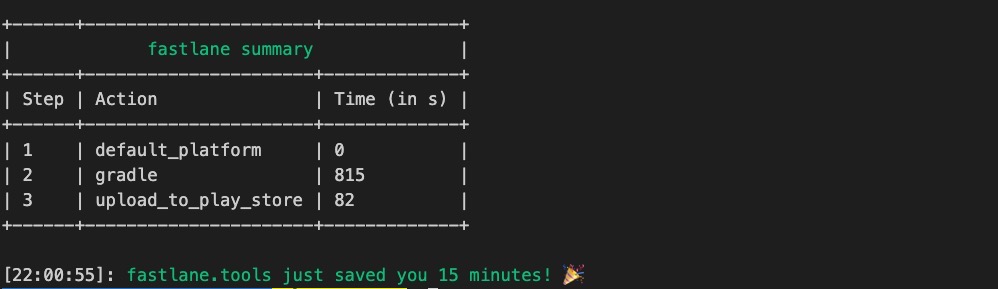
Of course, you can see the deployed well to internal test on the Play store console
Let’s execute the command below to deploy to release.
# cd android
fastlane release version:patch
You can see the screen like below after deploying.
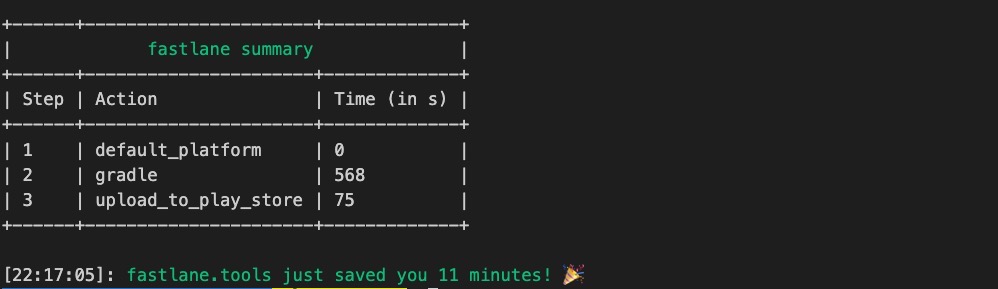
Also, you can see the deployed well on Google Play store.
package.json
I make the scripts in package.json like below to use Fastlane what I made.
"scripts": {
...
"beta:android": "npm run prebuild-android && cd ./android && bundle exec fastlane beta version:patch",
"beta:ios": "cd ./ios && bundle exec fastlane beta version:patch",
"beta": "npm run beta:android && npm run beta:ios",
"release:android": "npm run prebuild-android && cd ./android && bundle exec fastlane release version:patch",
"release:ios": "cd ./ios && bundle exec fastlane release version:patch",
"release": "npm run release:android && npm run release:ios"
},
gitignore
After deploying via Fastlane, some files are generated. Add the contents below to .gitignore not to manage them by git.
...
# fastlane
ios/*.mobileprovision
ios/*.cer
ios/*.dSYM.zip
android/fastlane/README.md
ios/fastlane/README.md
Completed
We’ve seen about how to use Fastlane to deploy automatically React Native apps. You can use this blog post content for the Native app, too. So I hope this blog post helps many developers.
I can save wasted time and the deployment is simple! so I recommend you guys use Fastlane!
Was my blog helpful? Please leave a comment at the bottom. it will be a great help to me!
App promotion
Deku.Deku created the applications with Flutter.If you have interested, please try to download them for free.




