Contents
Outline
GitHub Pages is one of the GitHub features that you can serve the static files for the web pages. In this blog post, I will show you how to deploy the React project created by create-react-app to GitHub Pages.
- React official site: Deployment
You can see full source code of the blog post in the link below.
- GitHub: Todo
Prepare project
In this blog post, I will use the React project created by create-react-app with react-router to deploy to GitHub Pages. If you want to know how to use create-react-app and how to apply react-router, please see the following links.
To depoly the React project to GitHub Pages, you need a Public repository. If the project is in the Private repository, create a new Public repository. If the project is in the Public repository, you can use the same repository to deploy to GitHub Pages.
Build
To deploy the React project created by create-react-app, we need to build the React project. Execute the following command to build the React project.
npm run build
Upload
Now, we need to upload this build files to GitHub.
Public repository
If the React project is already under the Public repository, you just need to upload the build folder created by the build command. Open the .gitignore file and modify it like the below.
# production
# /build
After modifying the .gitignore file, execute the following command to upload the build folder.
git commit -am 'Add build folder'
git push origin main
GitHub Pages serves the static files on the specific Branch. So, you need to create a new Branch for the build folder. Execute the following command to upload the build folder to a new Branch.
git subtree push --prefix build/ origin gh-pages
Private Repository
GitHub Pages does not support the Private repository. So, if your project that you want to deploy is in the Private repository, you need to create a new Public repository and upload the build folder to it.
Execute the following command to upload the build folder to the new Public repository.
cd build
git init
git remote add origin GITHUB_PUBLIC_REPOSITORY_URL
git commit -am 'Add build folder'
git push origin main
Configue GitHub Pages
To serve the static files for the web page by GitHub Pages, you need to activate the GitHub Pages feature on the project. Go to GitHub site that you uploaded the build folder.
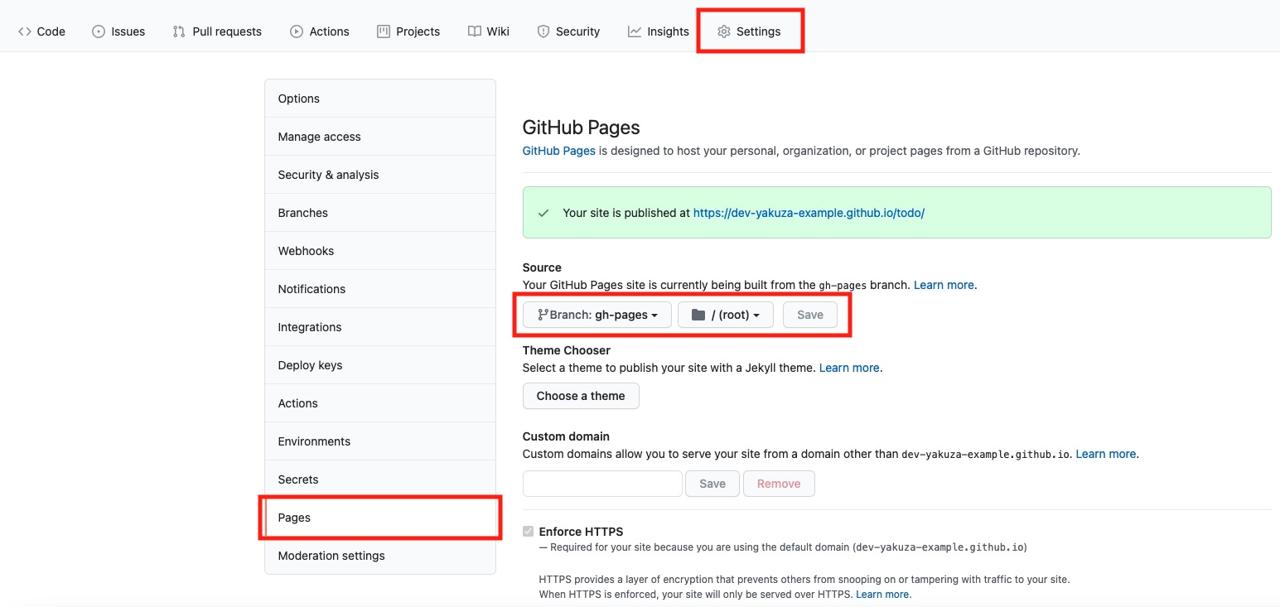
When you go to GitHub, click Settings > Pages to go to the GitHub Pages configuration page. And then, select the branch that you want to serve via GitHub Pages and click the Save button.
GitHub recognizes the gh-pages branch as GitHub Pages branch. So, if you upload the build folder to the gh-pages branch, you don’t need to do anything. Just, GitHub Pages will serve the static files.
After configuration, you can see the URL of your GitHub Pages. When you click it, you can see the project is not served yet.
Solve issues
There are some issues that the React project created by create-react-app with react-router to serve on the GitHub Pages.
PUBLIC_URL
The React project that is created by create-react-app is based on the root(/) URL for the project. However, GitHub Pages is based on the URL with the repository name. So, we need to change base URL from the root to the repository name.
First, open ./package.json file and add the homepage field like the below.
{
...,
"homepage": "https://dev-yakuza-org.github.io/todo"
}
The URL of the homepage field is the full URL of the GitHub Pages without / at the end.
And the find the source code that uses BrowserRouter of react-router and modify it like the below. I used BrowserRouter in ./src/index.tsx.
...
import { BrowserRouter as Router } from 'react-router-dom';
ReactDOM.render(
<React.StrictMode>
<Router basename={process.env.PUBLIC_URL}>
<App />
</Router>
</React.StrictMode>,
document.getElementById('root'),
);
...
Set PUBLIC_URL to basename of BrowserRouter. In here, PUBLIC_URL is the URL that we’ve configured on the package.json file.
After all modificatons, execute the following command to deploy the React project.
npm run build
git commit -am 'Add hompage'
git push origin main
git subtree push --prefix build/ origin gh-pages
If the project is under Private repository,
npm run build
cd build
git init
git remote add origin GITHUB_PUBLIC_REPOSITORY_URL
git commit -am 'Add hompage'
git push origin main
And then, when you open the GitHub Pages URL, you can see the project shown up well unlike before.
404 page
React is SPA(Single Page Application), so it serves the service with one single page(index.html). So, When you deploy the React project, you need to make all URL point to the index.html. However, GitHub Pages does not support that feature.
To solve this issue, we need to use a trick. When the user access wrong URL of the GitHub pages, the GitHub Pages will show the 404 page. And we can customize the 404 page in GitHub Pages. By using this, we can make all URL shows a single page.
So, to solve this issue, copy the ./build/index.html file to the ./build/404.html file. And the upload the copied file to GitHub Pages.
After deploying, when the user access the root URL of the GitHub Pages, the ./build/index.html file will be opened and the React project will work well. If the user access not root URL, the page does not exist, the ./build/404.html file will be served. However, the 404.html page is same with the index.html. So, the React project will work well.
To automate this process, open the ./package.json file and modify it like the below.
...
"scripts": {
...
"build": "react-scripts build",
"postbuild": "cp build/index.html build/404.html",
...
},
...
After modifying, when you build the project, the ./build/index.html file will be copied to the ./build/404.html file.
Completed
Done! we’ve seen how to deploy the React project that is created by create-react-app with react-router to GitHub Pages. Now, you can serve your React portfolio projects on GitHub Pages for free.
Thanks to GitHub and Microsoft for providing GitHub Pages to serve the portfolio for free like this.
Was my blog helpful? Please leave a comment at the bottom. it will be a great help to me!
App promotion
Deku.Deku created the applications with Flutter.If you have interested, please try to download them for free.




